How to Make Full Android Backup via Titanium Backup, and How to Restore.
Backup and restore in android phones is now necessity of users. In this modern age there were many devices out there especially Android OS phones used like a PC.
According to using there were lots of activities are done on a single
phone. And suddenly all created data crashed cause of mistaken or need
of custom settings of older phone in new phone is being a headache for
users.
As in android phones there were a inbuilt feature is also come with the phone for creating backup.
But they were not much fine and ease like. So there is great news for
android users related to this subject. There is third party backup
application for android users named Titanium Backup
Key feature of “Titanium Backup”
- Backup of every app with its associated data.
- Backup of every app with its system settings.
- Contacts and card backup.
- Schedule Backup.
- Titanium backup. Grab it here.
- Android phone with rooting ability, Grab rooting guide for your phone here
- After rooting install Superuser app. Grab it here. (After rooting will see this app in applications folder)
Instructions to Install Titanium Backup app in your rooted android device.
1) Installing Titanium backup
First enable unknown source in application settings
(settings>applications). After that root your phone and now you can
install titanium backup on your device via android market
How to Make Full Android Backup via Titanium Backup, and How to Restore
August 21, 2011 By
As in android phones there were a inbuilt feature is also come with the phone for creating backup. But they were not much fine and ease like. So there is great news for android users related to this subject. There is third party backup application for android users named Titanium Backup
Key feature of “Titanium Backup”
- Backup of every app with its associated data.
- Backup of every app with its system settings.
- Contacts and card backup.
- Schedule Backup.
- Titanium backup. Grab it here.
- Android phone with rooting ability, Grab rooting guide for your phone here
- After rooting install Superuser app. Grab it here. (After rooting will see this app in applications folder)
Instructions to Install Titanium Backup app in your rooted android device.
1) Installing Titanium backup
First enable unknown source in application settings (settings>applications). After that root your phone and now you can install titanium backup on your device via android market

2) Creating first Titanium backup
- Open Titanium backup app.
- Tap on the Backup/Restore tab in home screen of “Titanium Backup-All”.
- In this portion press menu button of phone. Now a slide pop -up menu is appear, select batch from this.

- The batch menu is appearing. Now choose “[RUN] Backup all users apps+ system data”.

- Above menu is appear where we have two option one is
“Exclude active apps” where we can uncheck to particular apps which apps
data is not needed for creating backup. And other is “Kill active apps”
which select all of them.

- Now choose kill active apps. And tap on the button “Run the batch operation”.
- Now the Backup process is started and takes some time to complete.

- When process is completed the Backup and Restore menu is
again appear. Here some smiley faces, caution triangle and check marks
are right after the apps appears. For more tap menu and click on legend from the pop-up window.

- Except smiley faces and check marks there were caution triangles are the sign of missing backups so run the batch again until all becomes in smiley and checked.
- Now it’s completed. We are suggested you to safe a copy of this backup in your PC by copying TitaniumBackup Folder from SD card to PC.
3) Scheduling Titanium backups
It’s happen by choosing the “Schedules” tab in Titanium home screen.
4) Restoring Titanium backups
- Go to the batch menu in which we go earlier. Now select your suitable option from the “Restore” Header.

- Like if we want to restore angry bird unlocked levels that have miss then for an individual app hit on the top option.

That’s all is about the use of Titanium Backup app in your android phone
Enjoy! Your android phone upgraded with Titanium Backup
feature with the happy feelings of restoring every loss thing in your
phone anytime, anywhere with the Titanium backup App. If you face any
problem you can read Titanium Backup wiki here
Note
- Rooted android phone is especially needed for this purpose because this app needed administrator permission for deep backup of system files and rooting process will help him to allow this.
- Superuser is a helpful app. If the phone is already rooted then this app helps you to manage what app is allowed to access protected areas of your system.
- The Titanium Backup in require section is a free version you can also purchase it. More about it.
Pay attention
- If user should use schedule Titanium backup feature then allow titanium to go on this easily by checking the Remember box so it don’t ask for permission every time for this.
- Enable the setting “installation of app files from unknown source” (settings>applications). It is required in restoring from previous backup.
- After installation pay attention on every step and check out each step in this process carefully.
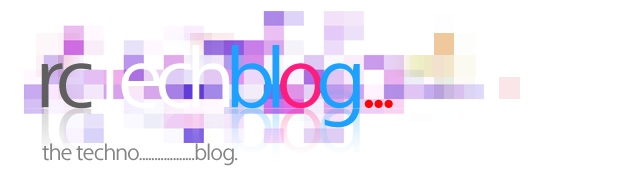

No comments:
Post a Comment